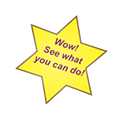QuiltAlbum
....keeping track of your quilts!
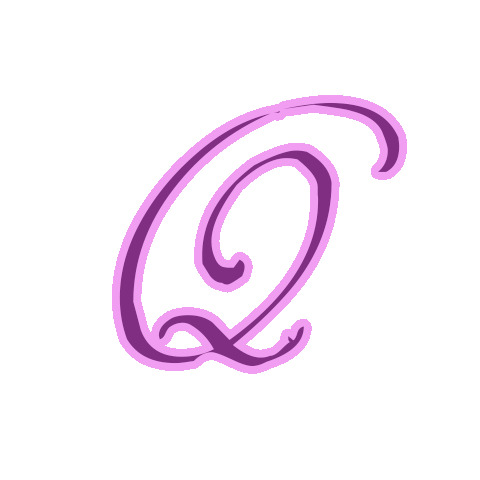
NEW: The importance of Backup
Backing up your QuiltAlbum is a critical element of backing up your data. Find out more!
Use other photos to make greeting cards!
* You can use QuiltAlbum to make greetings cards with any photos you like! Just add a new page in Add/Update Quilts and drag in the photo. Add whatever text you like such as the title of the photo. Then use Go To Print Setup to choose your card format and print your card as usual.
Test before printing!
* When printing on special paper stock - such as for greeting cards or address labels - it is always a good idea to print a test copy first on plain paper to make sure everything is right. Wasting a little ink is cheaper than wasting more expensive special paper stock! And make sure your printer is feeding correctly.
How do I share my QuiltAlbum contents with friends and family?
* Of course, you can just print out a copy for them. But in this computer age, there are cooler ways to do it. You can email them an electronic copy of your album, post it to Facebook, upload it to your iPad, post it to Flickr or Picasa, etc. Click here to find out how! Just watch your fellow quilters drool when you show it to them on your iPad!
Chronicle the process of making your Quilt!
* Use the multiple photos feature of Version 4 for storing up to 10 pictures - together with captions - for a single Quilt to create several records for that Quilt. For example: a photo of your fabric, photographs of your quilt in different phases on your design wall, and the finished product. Include your thoughts and decision-making in the notes and captions. This creates a wonderful history of your quilt and quiltmaking experience. The photos and captions are entered and accessed by using the tabs above each quilt photo.
Make fancier labels for your Quilts!
* Choose the Plain Label (Version 1) or Plain Label with Picture (Version 2) format from Print Setup to make and print a plain label of any size you want on prepared fabric. Then just add an ornamental fabric border. In Version 4 you can include any one of the up to 10 pictures associated with each quilt!
Bind your Album!
* You can take your printed album pages to an office supply store to have it bound - say with a spiral binder - and to sandwich it between plastic covers. Or you can quilt a cover for a 3-ring binder! Or you can let them print and bind it for you - just take them a PDF of your QuiltAlbum on a thumb drive - click here for instructions on how to do it!
Switch to Advanced Mode in Print Setup!
* There are two modes of using Print Setup: Easy and Advanced. The default that comes with QuiltAlbum is Easy - this leads you through a step-by-step process for printing in different formats. Once you get used to the process, however, it becomes tedious to step through the various pages.
Switching to Advanced presents all the options on a single page without all the words of explanation. To make Advanced the default choice, just click the Advanced 'radio button' you will find at the top of every Print Setup page.
Switch the image on your business cards!
* Don't print more than a couple of pages of business cards at one time because QuiltAlbum makes it easy to use different photos each time you print a new batch. And you do not have to use stored photos of your quilts either - the Business Card Print Setup page makes it easy for you to drag in any photo you might like to use - such as one of you proudly displaying your favorite quilt at the last meeting of your quilt guild! Click here for details on how to make business cards!
How to photograph quilts!
* When photographing quilts be sure you hang them evenly on a white wall of your home or on a design wall; point your camera at the center of your quilt; use a tripod if possible to avoid camera 'shake'; and be sure there is good even light. Click here for a guide on "how to photograph quilts".
Tips & Techniques (click here for earlier versions)