uiltAlbum
.............keeping track of your quilts!
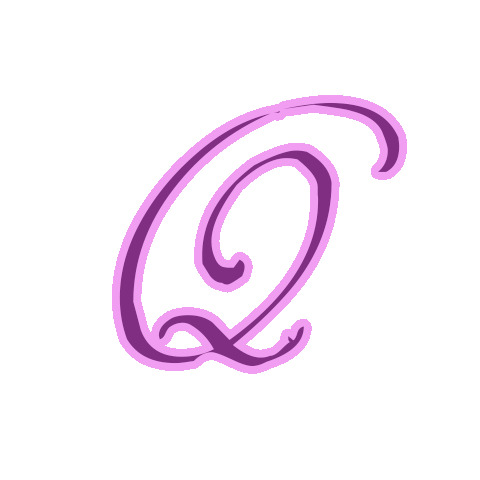
Technical Notes & Tips
Showing Off Your QuiltAlbum!
It’s often nice to be able to share your QuiltAlbum with friends and family. Certainly your printed album is one way.
But another exciting way to do this is to output the contents to an Adobe PDF file that can be opened by or emailed to anyone with Acrobat Reader (free from Adobe). For wider sharing, you can upload the file to Flickr, Facebook, Picasa or other services – you can even send it to your iPad or other mobile device so you can easily show it off at your quilt guild meetings.
How is this done?
It’s a little easier on a Mac than a PC because all Macs have built in the ability to print to a PDF. If you own a PC and do not have Acrobat Professional installed, you will need to download and install a free (why pay for it when you don’t have to!) PDF writer such as CutePDF Writer. Before going further, if you are using a PC please download a PDF Writer if you do not have one installed (again, Mac owners already have it installed).
First, create a PDF of your QuiltAlbum:
Once you have the this capability on your computer, follow these steps:
Launch QuiltAlbum and click Go To Print Setup on the right of your window. Make sure you have the Album Page format selected.
Click the Select Quilts tab (if you are in Advanced Mode, you do not have to do this). Then click the button Select All Quilts – or if you do not want to output all your Quilt entries, just select the ones you want. You can also if you wish:
– Click the Select Text tab to select only those fields you want to print.
– Click the Print tab and use Modify Font to change the font as you wish.
Finally click the Print Selection of Quilts and click Print in the dialog box that comes up.
Your standard computer print dialog then pops up. It’s different for a Mac than a PC. So:
Mac: click on the PDF button at the bottom left of the dialog box and select Save As PDF.
PC: Select CutePDF Writer (or the name of whatever utility you are using) as your printer choice from the dropdown list where it asks for the printer Name.
You will be asked in either case where you want to save the file and what you want to name your file (you choose!). You’re done!
How To Publish On Your Facebook:
To save your QuiltAlbum PDF to your Facebook, follow these steps:
– Open your Facebook account
– Create a comment and attach the PDF file as a photo
– Presto - your album is on Facebook.
How To Save to your Apple iPad or iPhone:
(You can modify these instructions for other mobile devices)
To save your QuiltAlbum PDF to your iPad, follow these steps:
– Email your PDF to yourself on your iPad as an email attachment.
– Open your Email app on your iPad and navigate to the email you just sent yourself.
– You will see your QuiltAlbum PDF in the email as an attachment.
– Select the QuiltAlbum PDF with your finger.
– Hold your finger down. A dialog box will pop up asking you where you want to save it.
– Save it to the location of your choice.
You can select and open it at any time to show it off to your friends and family!
Now, that’s cool!
