uiltAlbum
.............keeping track of your quilts!
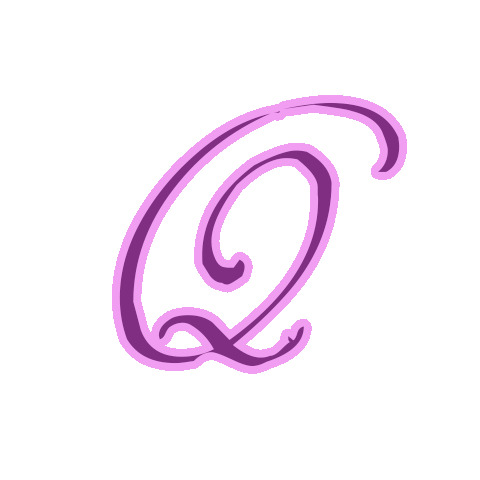
Technical Notes & Tips
Printing - the Ultimate Backup!
The Quick Way to Print
QuiltAlbum provides a quick and easy way to print if you just want to print the main page (that is, no extra photos) of any Quilt with all the information you have entered and with no choice of fonts.
At the bottom right of every Add/Update page is a button labeled Quick Print. Just click on it to reveal a dialog box. Click the Print Now button and proceed to print as usual.
It's that simple!
A Little Customization
Instead of clicking Print Now in the dialog box, click the Customize button. This will take you to a page where you can make some choices:
- Other Pics: If you have several pictures entered into your Quilt, you can choose which one to print by clicking the Select Pic button at the top right of the schematic at the left side of the page.
- Select Items: If you want to exclude certain of the topics from the printing, just click No next to each topic to be excluded in the dialog box on the right.
- Change Lead-In Text: If you want to change the lead-in text for a particular topic (the text that prints to the left of the topic, just change that lead-in text next to the topic in the dialog box on the right. So, for example, if you want the printed sheet to say "Quilted By: Jane Doe" instead of "Made By: Jane Doe", just change the lead-in next to Quilt Maker.
- Change Lead-In Text: If you want to change the font type, size, or color, click the Modify Font button at the bottom right. .
- Other: You can also print half-size by using the choice offered at the bottom right; or choose between US size paper (used in the US and Canada) and A4 size (used elsewhere) by using the choice offered.
When you have made your selections, just click the QuickPrint button and print as normal.
Note 1: Caution: the changes will only be made for printing this particular Quilt; when printing other Quilts it will revert to the defaults and you may have re-do your choices!
Note 2: there is an error with the How It Looks button at the left. It shows 2 pics on the dummy page. Only 1 pic can be printed at a time with the QuickPrint option.
Choices Galore!
QuiltAlbum offers an extremely rich range of other printing options in addition to those shown above. You can print more than 1 pic on a page. You can print multiple Quilts with the same settings. You can print in a whole range of different formats including Quilt Labels, Greeting Cards, Business Cards and more.
To access these choices, use the Go To Print Setup button on the right side of your Add/Update Quilt page. Yhis will take you to the Print Setup page. To learn how to use these choices, use the On-Line Help button at the top right of the Print Setup page underneath the logo.
The safest way to preserve the quilt information that you have carefully entered into QuiltAlbum is to print a copy of each Quilt onto acid-free paper*. That copy can last for generations. And just to be safe: print 2 copies!
And of course you can combine all of your Quilt prints into a binder, and make copies for relatives and friends!
* Acid-free paper can be purchased from most office-supply stores or online. Ordinary paper does not last indefinitely and crumbles after several years.

Why Print for Backup?
Why it is SO IMPORTANT to PRINT your Quilts?
Technology is always changing. What works today may not work tomorrow as computer manufacturers change the environment housing software applications like QuiltAlbum.
There is no guarantee that we, Coachella Software, can keep up with all these changes. We are a small company and do our best - but we may not be around forever. There is no guarantee that the QuiltAlbum that works today will work, for example, 2 years from now!
