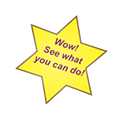QuiltAlbum
....keeping track of your quilts!
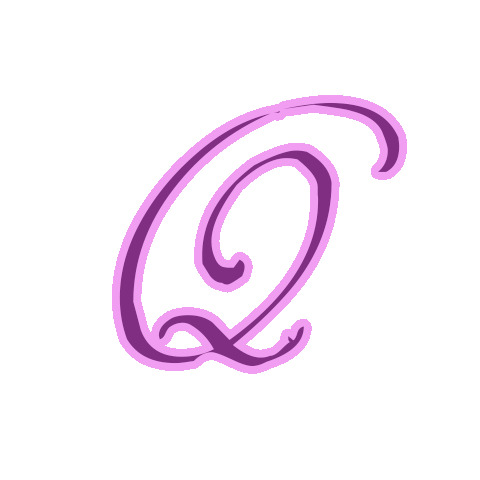
Q I can't read the text clearly. How do I make it bigger?
A Use the Zoom + button in the navigation panel to the right of most screens. This may make the page larger than your screen and you will need to use the scrollbars to move around. Or just use the Zoom - button to restore you to where you were.
Q How do I find Help in QuiltAlbum?
A At the top right of every QuiltAlbum page you will see the OnLine Help button.. Clicking on it will provide access to the latest online help for that page - with access to all the other help topics. Of course you must be online to access this help information.
Q I have bought a new computer. How do I move QuiltAlbum?
A Click here for instructions.
Q Do I have to worry about QuiltAlbum backup?
A Yes, you do. Every time you exit you are given the opportunity to create a Backup Folder of QuiltAlbum on your Desktop or in your Documents Folder. You should take advantage of this feature periodically. There is no longer any automatic backup in Version 4.
However, your backup provides small consolation if your computer hard drive crashes (yes, it happens more often than you might think!) and all its contents become irretrievable. So you should also make sure your Backup Folder is regularly copied to some offline device or to cloud backup, using the same tools you use for backing up most or all of your key computer data.
Click here for further instructions.
Q How do I add multiple pictures in Add/Update quilts?
A Often you want to associate multiple photos with each Quilt - perhaps showing the quilt in different stages of construction or adding a photo of your grandchild's eyes lighting up holding the quilt you made for her or him! Version 4 offers the opportunity to add up to 10 photos for each Quilt. Above the main picture on the right hand side of each entry in Add/Update quilts are a series of tabs labeled Pic1 to Pic10. Click on a tab and you can drag and drop another photo - and you can add a specific caption for each photo!
In the Print Setup formats, you are given the opportunity to choose which of the 10 photos you wish to include. There area also formats for printing several photos on a single page together with their captions. This helps if you wish to print several pages relating to a single Quilt for your printed quilt album that together tell the story of the construction of your quilt!
Q What's the 'Detail' line for in Add/Update quilts?
A This line can be used for providing more detail to the Quilt title although it is mostly as a holdover from how multiple photos were handled in Versions 1 and 2, and is included for continuity. It can still be used for particular purposes in Version 4 using the Duplicate This Quilt button on the left of the Add/Update page. This generates a new Quilt page with the title automatically carried over with a new serial number appended (-1, -2, etc) for each time the button is clicked.
Q What's the difference between Easy (Step-by-Step) and Advanced (All-in-One)?
A These are two different ways of choosing what format to print; which Quilts you want to include; what text to include and how it should look; and printing the result of these choices. 'Easy' gives you four tabs for each of these decision and you choose each of these in turn to make your decisions - each tab gives you lots of explanation. 'Advanced' combines all these choices onto a single page, with little explanation. As the names suggest, you may want to start with 'Easy', then switch to 'Advanced' once you are familiar with the process.
Q How do I switch from 'Easy' to 'Advanced' or vice-versa?
A Each time you can choose the appropriate tab at the top of each Print Setup page. Or you can make your choice automatic, by choosing between the 'Easy' and 'Advanced' at the top right of each Print Setup page. If, for example, you select the 'Advanced' button, the system will always take you to 'Advanced' automatically, unless you switch back to 'Easy'.
Q How do I change my registered email address?
A When you registered, you gave us your email address and chose whether or not to receive email from Coachella Software, the makers of QuiltAlbum. You can always change your email address (or, indeed, elect to start or stop receiving email) by re-registering. Just select Re-Register from the QuiltAlbum File menu.
But if you do elect to stop receiving our occasional email, you won't be notified of important error corrections, technical issues, or updates to QuiltAlbum with new functions.
Q How do I avoid having to scroll so much?
A This problem particularly occurs on PC Windows using smaller screens. With PC Windows, QuiltAlbum works best in full screen mode: click the 'square' button at the top right of both the QuiltAlbum window and the enclosing application window (it's the green button at the top left on a Mac, but you should rarely have to use it). Also, using the appropriate Control Panel (PC) or System Preference (Mac), check that your monitor is set to display at the largest resolution available.
´
Frequently Asked Questions (FAQs) for Version 4